Store Data on Cell
Tutorial Overview
- An IDE/Editor that supports TypeScript
- CKB dev environment: OffCKB, version >= v0.3.0-rc2
Store & Retrieve Cell Data
In this tutorial, you'll learn how to tuck a nifty message - "Hello CKB!" - into a Cell
As you have learned from the first tutorial Transfer CKB, the Cell can store any type of data in the data field of Cell structure. Here we will put a text message encoding in hex string format and store it in the data field. Once your words are encoded and inscribed into the blockchain, we'll then get the hex string from the same Cell back and then decode them to the original text message. the method of encoding and decoding is totally up to your favorite, we use the TextDecoder for simplicity through the tutorial.
Setup Devnet & Run Example
Step 1: Clone the Repository
To get started with the tutorial dApp, clone the repository and navigate to the appropriate directory using the following commands:
git clone https://github.com/nervosnetwork/docs.nervos.org.git
cd docs.nervos.org/examples/store-data-on-cell
Step 2: Start the Devnet
To interact with the dApp, ensure that your Devnet is up and running. After installing @offckb/cli, open a terminal and start the Devnet with the following command:
- Command
- Response
offckb node
/bin/sh: /Users/nervosDocs/.nvm/versions/node/v18.12.1/lib/node_modules/@offckb/cli/target/ckb/ckb: No such file or directory
/Users/nervosDocs/.nvm/versions/node/v18.12.1/lib/node_modules/@offckb/cli/target/ckb/ckb not found, download and install the new version 0.113.1..
CKB installed successfully.
init Devnet config folder: /Users/nervosDocs/.nvm/versions/node/v18.12.1/lib/node_modules/@offckb/cli/target/devnet
modified /Users/nervosDocs/.nvm/versions/node/v18.12.1/lib/node_modules/@offckb/cli/target/devnet/ckb-miner.toml
CKB output: 2024-03-20 07:56:44.765 +00:00 main INFO sentry sentry is disabled
CKB output: 2024-03-20 07:56:44.766 +00:00 main INFO ckb_bin::helper raise_fd_limit newly-increased limit: 61440
CKB output: 2024-03-20 07:56:44.854 +00:00 main INFO ckb_bin::subcommand::run ckb version: 0.113.1 (95ad24b 2024-01-31)
CKB output: 2024-03-20 07:56:45.320 +00:00 main INFO ckb_db_migration Init database version 20230206163640
CKB output: 2024-03-20 07:56:45.329 +00:00 main INFO ckb_launcher Touch chain spec hash: Byte32(0x3036c73473a371f3aa61c588c38924a93fb8513e481fa7c8d884fc4cf5fd368a)
You might want to check pre-funded accounts and copy private keys for later use. Open another terminal and execute:
- Command
- Response
offckb accounts
Print account list, each account is funded with 42_000_000_00000000 capacity in the genesis block.
[
{
privkey: '0x6109170b275a09ad54877b82f7d9930f88cab5717d484fb4741ae9d1dd078cd6',
pubkey: '0x02025fa7b61b2365aa459807b84df065f1949d58c0ae590ff22dd2595157bffefa',
lockScript: {
codeHash: '0x9bd7e06f3ecf4be0f2fcd2188b23f1b9fcc88e5d4b65a8637b17723bbda3cce8',
hashType: 'type',
args: '0x8e42b1999f265a0078503c4acec4d5e134534297'
},
address: 'ckt1qzda0cr08m85hc8jlnfp3zer7xulejywt49kt2rr0vthywaa50xwsqvwg2cen8extgq8s5puft8vf40px3f599cytcyd8',
args: '0x8e42b1999f265a0078503c4acec4d5e134534297'
},
{
privkey: '0x9f315d5a9618a39fdc487c7a67a8581d40b045bd7a42d83648ca80ef3b2cb4a1',
pubkey: '0x026efa0579f09cc7c1129b78544f70098c90b2ab155c10746316f945829c034a2d',
lockScript: {
codeHash: '0x9bd7e06f3ecf4be0f2fcd2188b23f1b9fcc88e5d4b65a8637b17723bbda3cce8',
hashType: 'type',
args: '0x758d311c8483e0602dfad7b69d9053e3f917457d'
},
address: 'ckt1qzda0cr08m85hc8jlnfp3zer7xulejywt49kt2rr0vthywaa50xwsqt435c3epyrupszm7khk6weq5lrlyt52lg48ucew',
args: '0x758d311c8483e0602dfad7b69d9053e3f917457d'
},
#...
]
Step 3: Run the Example
Navigate to your project, install the node dependencies, and start running the example:
- Command
- Response
yarn && NETWORK=devnet yarn start
$ parcel index.html
Server running at http://localhost:1234
✨ Built in 66ms
Now, the app is running in http://localhost:1234
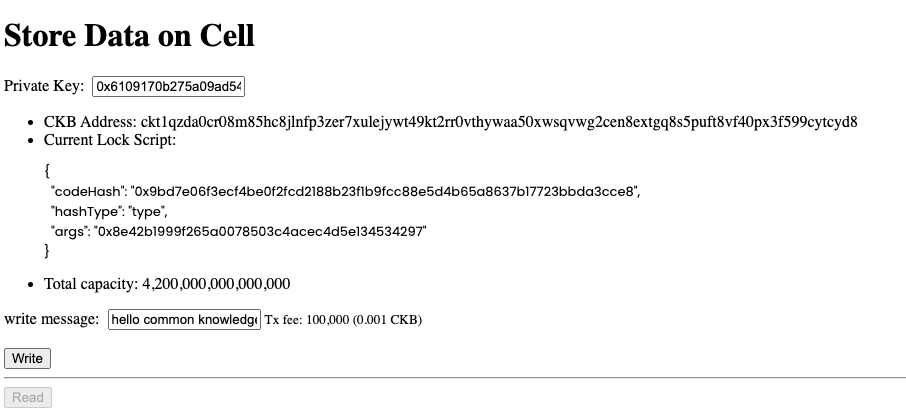
Behind the Scene
Open the lib.ts file in your project, it lists all the important functions that do the most of work for the project.
Encode & Decode Message
Since Cell's data field can store any type of data, we need to design our encoding and decoding method for the message we want to read and write on-chain.
export function utf8ToHex(utf8String: string): string {
const encoder = new TextEncoder();
const uint8Array = encoder.encode(utf8String);
return (
"0x" +
Array.prototype.map
.call(uint8Array, (byte: number) => {
return ("0" + (byte & 0xff).toString(16)).slice(-2);
})
.join("")
);
}
export function hexToUtf8(hexString: string): string {
const decoder = new TextDecoder("utf-8");
const uint8Array = new Uint8Array(
hexString.match(/[\da-f]{2}/gi)!.map((h) => parseInt(h, 16))
);
return decoder.decode(uint8Array);
}
Build Transaction
Now, check out the core function buildMessageTx. It requires two parameters:
- Private Key: Your private key, used for transaction authorization.
- Message: The message you want to write into the Cell.
The function then constructs a transaction to create a new Cell that incorporates the specified message in the data field
export async function buildMessageTx(
onChainMemo: string,
privateKey: string
): Promise<string> {
...
}
As always, we first create a transaction using CCC:
const onChainMemoHex = utf8ToHex(onChainMemo);
const tx = ccc.Transaction.from({
outputs: [{ lock: signerAddress.script }],
outputsData: [onChainMemoHex],
});
Here we build the output Cell to store the message data by putting the hex format of the text message into the data field of the output Cell.
Next, we ask CCC to complete the transaction for us with transaction fee:
// Complete missing parts for transaction
await tx.completeInputsAll(signer);
await tx.completeFeeBy(signer, 1000);
Lastly, we use signer to sign and broadcast the transaction to the blockchain network through rpc:
const txHash = await signer.sendTransaction(tx);
Therefore, the message is successfully stored on a Cell and lives in the blockchain.
Read Cell Messages
To read the message we stored on-chain, we need to retrieve the Live Cell
To retrieve a specific Live Cell, we use the RPC method getLiveCell with OutPoint parameters:
- txHash: The transaction hash from which the Cell originated.
- output Cell index: The position index of the Cell within the transaction's outputs.
Given a specific transaction hash, we can locate the output Cells of the transaction. By knowing the position index of the Cell, we can find out the specific one.
For the way we built the transaction, we know that the Live Cell that carries the message is always the first one of the output Cells. So we set index = "0x0"
export async function readOnChainMessage(txHash: string, index = "0x0") {
const cell = await cccClient.getCellLive({ txHash, index }, true);
if (cell == null) {
return alert("Cell not found, please retry later");
}
const data = cell.outputData;
const msg = hexToUtf8(data);
alert("read msg: " + msg);
return msg;
}
Congratulations!
By following this tutorial this far, you have mastered how storing data on Cells works on CKB. Here's a quick recap:
- We can store arbitrary data in the
datafield of Cell. - We need a way to encode and decode our data for understanding and using our raw on-chain data later.
- To read the storing data, we need to locate the Live Cell that we put our data in. This can be done by querying Cells meets our requirement or by getting the Cell directly with a known
OutPointthrough RPC.
Next Step
So now your dApp works great on the local blockchain, you might want to switch it to different environments like Testnet and Mainnet.
To do that, just change the environment variable NETWORK to testnet:
export NETWORK=testnet
For more details, check out the README.md.
Additional Resources
- CKB transaction structure: RFC-0022-transaction-structure
- CKB data structure basics: RFC-0019-data-structure